Syncing health insurance with payroll systems simplifies benefits administration, reduces errors, and ensures accurate premium deductions. Here’s a quick overview of what you need to know:
- Why It Matters: Automates data sharing, saves time, and minimizes discrepancies.
- Challenges: System compatibility, regulatory compliance, and data security.
- Preparation Steps:
- Check system compatibility.
- Choose an integration method: API, EDI, or manual upload.
- Gather key data (employee IDs, premium details, etc.).
- Integration Process:
- Establish connections and map data fields.
- Test scenarios like enrollments, plan changes, and terminations.
- Set up sync schedules (e.g., weekly or bi-weekly).
- Error Management: Use automated alerts to fix mismatches, coverage gaps, or sync failures quickly.
For small businesses, focus on choosing compatible systems, scheduling integrations during slow periods, and automating updates for accuracy. Partnering with experts, like Illinois Health Agents, can help ensure compliance and smooth the setup process.
| Key Steps | Outcome |
|---|---|
| System Selection | Reduces manual work and technical issues |
| Sync Scheduling | Aligns with payroll cycles for efficiency |
| Error Handling | Maintains accurate and secure data |
This guide covers everything from preparation to troubleshooting to help you streamline the integration process.
How to Deduct Health Insurance from Employee Paychecks
Preparation for Integration
Before setting up the technical side, it’s important to lay the groundwork for syncing your health insurance and payroll systems. Here are the key steps to help make the process as smooth as possible.
Checking System Compatibility
Start by reviewing the technical requirements of your current systems. Your payroll software and health insurance provider need to work together seamlessly. Once you’ve confirmed they can communicate effectively, choose an integration method that fits your business size and needs.
Choosing an Integration Method
Here are some common options:
- API Integration: Ideal for large companies needing real-time updates.
- EDI Transfer: Suitable for mid-sized businesses using standardized data formats.
- Manual Upload: Works for smaller teams with simpler setups.
Gathering Key Data and Documents
Make sure to collect the following:
- Employee benefit selections and IDs
- Insurance premium details
- Deduction rules
- Compliance-related documents
If you’re operating in Illinois, teaming up with experts like Illinois Health Agents can be a smart move. They understand state-specific insurance regulations and can help you navigate the complexities of integration while staying compliant. Their local knowledge can save you time and effort during this process.
Steps to Sync Systems
Establishing the Connection
Start by setting up your integration method. This involves getting API credentials or setting up EDI file formats, depending on your system. Follow the vendor’s documentation to ensure secure transmission protocols are in place.
After the connection is established, map the data fields to ensure everything stays consistent across systems.
Aligning Data Fields and Setting Sync Rules
Map essential fields like employee IDs, premium amounts, and plan codes between the systems. Also, decide how often the sync should happen and what events will trigger it. A weekly automatic sync is a good balance for keeping data accurate without overloading the system.
Key fields to map include:
- Employee identification numbers
- Premium amounts
- Deduction schedules
- Plan codes and coverage types
- Dependent information
Testing and Monitoring Syncs
Before going live, test the integration thoroughly. Focus on these scenarios to ensure everything works as expected:
- New employee enrollment: Check that information transfers correctly and deductions are triggered.
- Plan changes: Make sure premium adjustments are accurate.
- Terminations: Confirm that coverage end dates process properly.
Make sure your test cases cover any regulatory requirements, like ACA compliance for coverage validation. During the first syncs, keep an eye out for errors, track discrepancies, and use automated alerts to address issues quickly.
sbb-itb-a729c26
Managing the Integration
Once testing is done, it’s time to set up maintenance protocols to keep everything running smoothly.
Setting Sync Schedules
Plan syncs around your payroll cycles. For example:
- Bi-weekly syncs: Ideal for payroll updates and enrollments.
- Daily syncs: Recommended for handling terminations.
- Weekly syncs: Useful for managing coverage changes.
To avoid overloading your system, schedule syncs during off-peak hours. Adjust the frequency based on your business needs.
Handling Data Errors and Discrepancies
A clear system for managing errors is essential. Use automated alerts to catch issues like mismatched employee IDs or incorrect premium amounts early. Address these problems quickly with the following steps:
| Issue Type | Action Steps |
|---|---|
| Premium Mismatches | Review source documents, check effective dates, and correct deduction amounts. |
| Coverage Gaps | Confirm enrollment status, verify eligibility, and update coverage details. |
| Sync Failures | Check the connection, validate data formats, and restart the sync process. |
Consistent error handling helps maintain accurate data, building on the mapping strategy you set up earlier.
Ensuring Compliance and Data Security
Stick to the encryption standards you established during the connection phase. Limit access to sensitive data to authorized personnel only. Regularly review compliance to ensure you’re aligned with ACA requirements and other regulations. This adds an extra layer of protection and keeps your system secure.
Troubleshooting Common Issues
Integrating health insurance with payroll systems can sometimes lead to technical hiccups. Knowing how to spot and fix these problems quickly is key to keeping things running smoothly.
Resolving Sync Failures
Sync failures usually happen because of system outages, configuration mistakes, or mismatched data fields. Here’s how to tackle these problems:
| Issue | Cause | Solution |
|---|---|---|
| System Outages | Network issues, server downtime | Check system status, ensure network is connected, contact software support |
| Configuration Errors | Incorrect field mappings, outdated settings | Review and update configuration settings, test changes in a sandbox environment |
| Data Mismatches | Incompatible formats, validation errors | Validate data formats, fix field mappings, run validation checks |
Start by reviewing system logs for error messages. If the issue isn’t clear, contact your software provider’s support team for assistance.
Managing System Updates and Changes
Staying on top of system updates is just as important as fixing errors. Here’s how to handle updates effectively:
- Plan Updates During Low Activity
Schedule updates during off-peak hours to minimize disruptions.
- Test All Integration Points
After updates, double-check that critical integration points are working as expected. This includes:
- Premium calculations
- Deduction processing
- Employee enrollment status
- Coverage effective dates
- Keep a Record of Changes
Document every update and its impact on the system for future reference.
According to industry benchmarks, automated enrollment tools can cut late submissions by 40%.
Conclusion: Key Points for Successful Integration
Advice for Small Business Owners
For small teams, focus on three key areas to make health insurance and payroll integration more effective:
Small business owners should prioritize system compatibility and platforms that combine benefits administration with strong payroll features. Timing matters – plan your integration during slower periods, like after year-end processing or at the beginning of a fiscal year.
Here’s a breakdown of key factors to keep in mind:
| Component | Action | Outcome |
|---|---|---|
| System Selection | Pick platforms with proven integration features | Cuts down on technical issues and manual work |
| Implementation Timing | Schedule integration during quieter periods | Reduces disruptions to daily operations |
| Data Management | Set up automatic updates for life or job changes | Keeps premium calculations accurate |
Using Expert Support
Teaming up with specialists, like Illinois Health Agents, can simplify the process. Their expertise helps ensure compliance and smooth group plan setups. This approach aligns well with the compliance protocols discussed earlier, making the setup phase much easier to handle.
FAQs
How do I set up employee paid health insurance in QuickBooks?
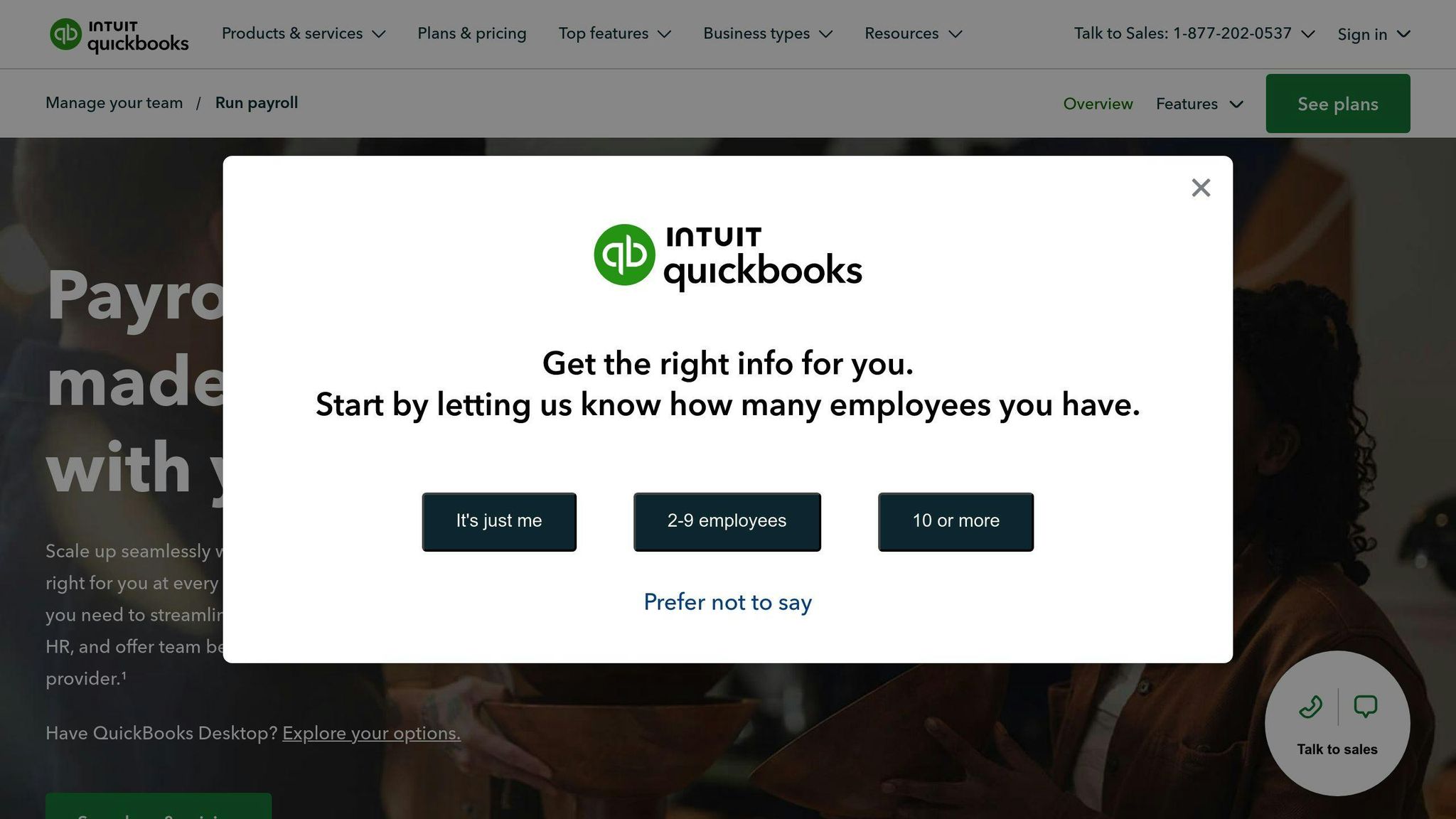
To configure health insurance deductions in QuickBooks, follow these steps:
- Go to Employees > Employee Center.
- Select the employee you want to update.
- Click on Payroll Info.
- Find the section titled Additions, Deductions, and Company Contributions.
- Add the health insurance item under this section.
| Setup Component | Best Practice | Impact |
|---|---|---|
| Deduction Timing | Match with payroll cycles | Ensures premiums are collected accurately |
| Premium Updates | Review on a quarterly basis | Keeps rates up to date |
| Documentation | Keep audit-ready records | Helps with compliance checks |
What happens if there’s a sync error between systems?
If a sync error occurs, refer to the troubleshooting steps provided earlier in the guide to resolve the issue.




0 Comments